How to mute your computer at night
Let’s say you have a tendency to leave Facebook or Gmail open on your computer, and your friends have a tendency of texting you at 3 am. Getting woken up to a loud ‘ding’ is never fun.
Wouldn’t it be nice if your computer automatically muted itself when you go to bed? And maybe again in case you stay up late and unmute it because you’re playing Diablo 3.
I used a one-line autohotkey script and named it mute.ahk:
SoundSet, 1, , mute ; mute the microphone
Next, right click on that file and export it to mute.exe. You could probably skip this step and directly call the ahk file, but I wanted something that would still work if my AHK installation was borked somehow.
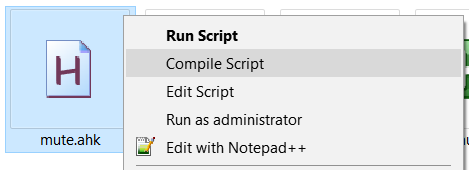
Next up, we’re going to use the Windows task scheduler. It’s a little confusing at first, but easy enough if you need to do something simple. Just type ‘Task Scheduler’ on the start menu to find it. Once it starts, let’s create a basic task; on the pane on the right, click this:
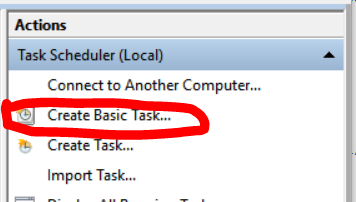
Fill out the details – I called mine “mute at 3am” and set it to daily at 3 am. For the program/action, select the file you compiled into an exe. Review your changes, press finish, and you’re done.
In theory, you could create a script to unmute your machine when you get up – the code would be the following:
SoundSet, -1, , mute ; unmute the microphone
Now go enjoy that uninterrupted sleep.
Leave a Reply